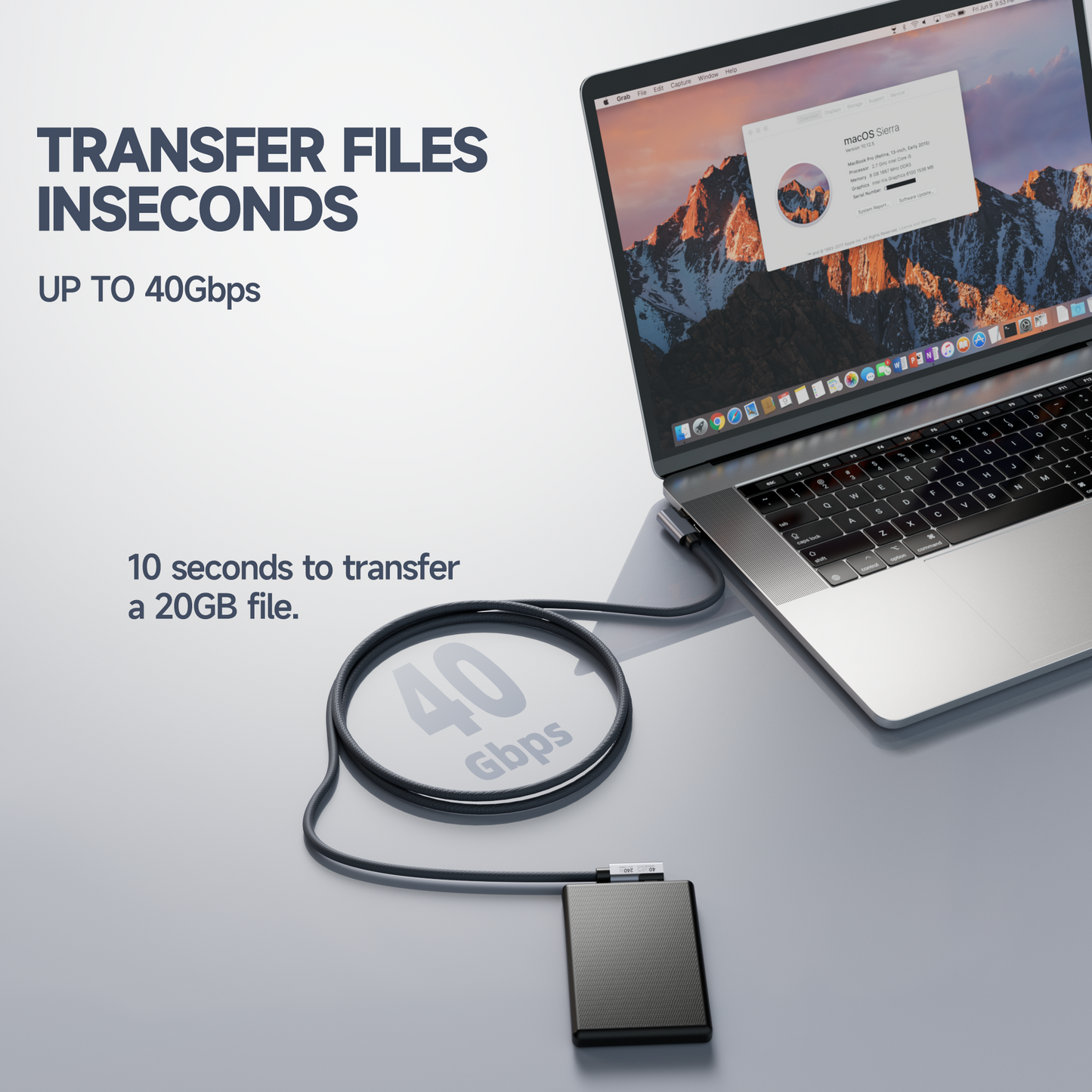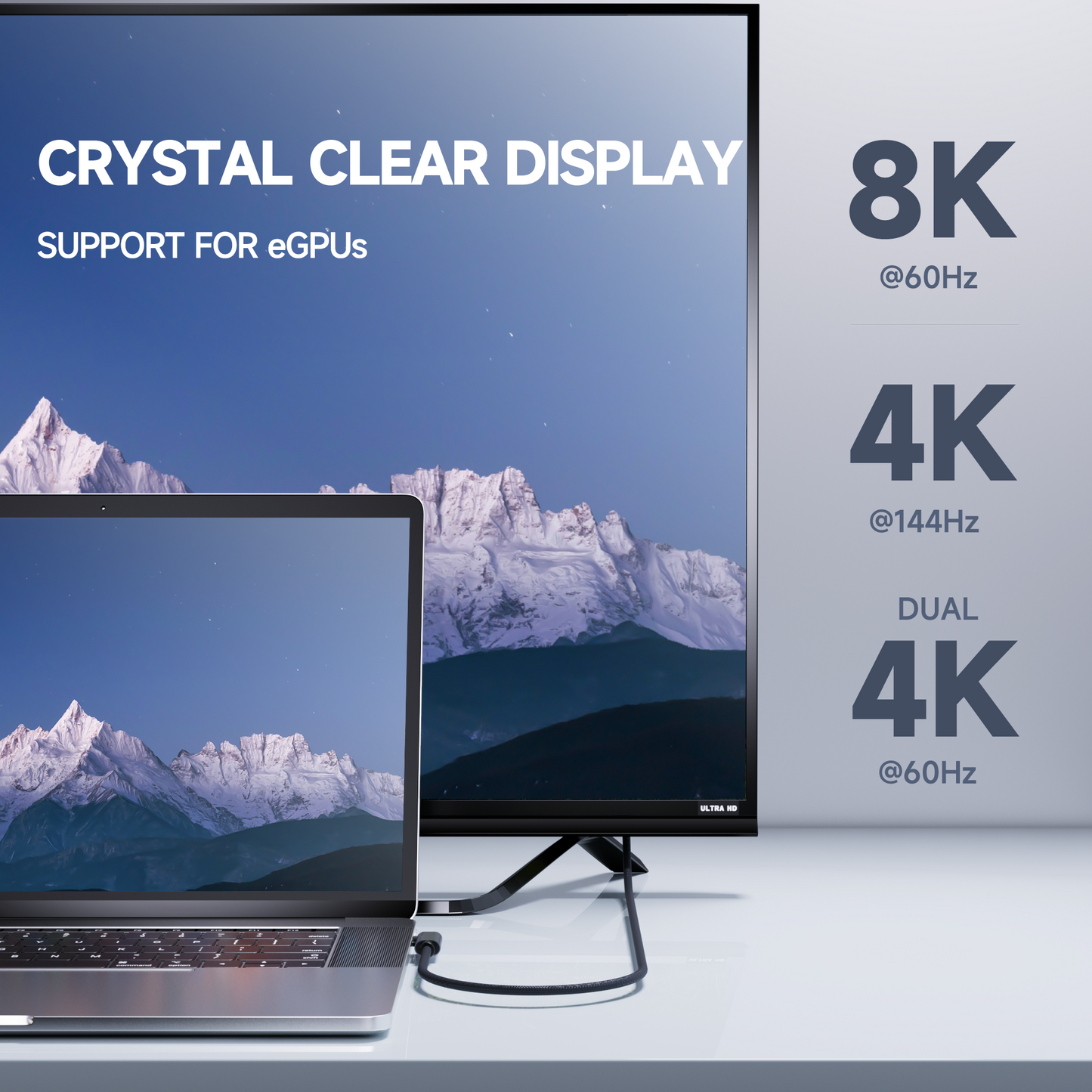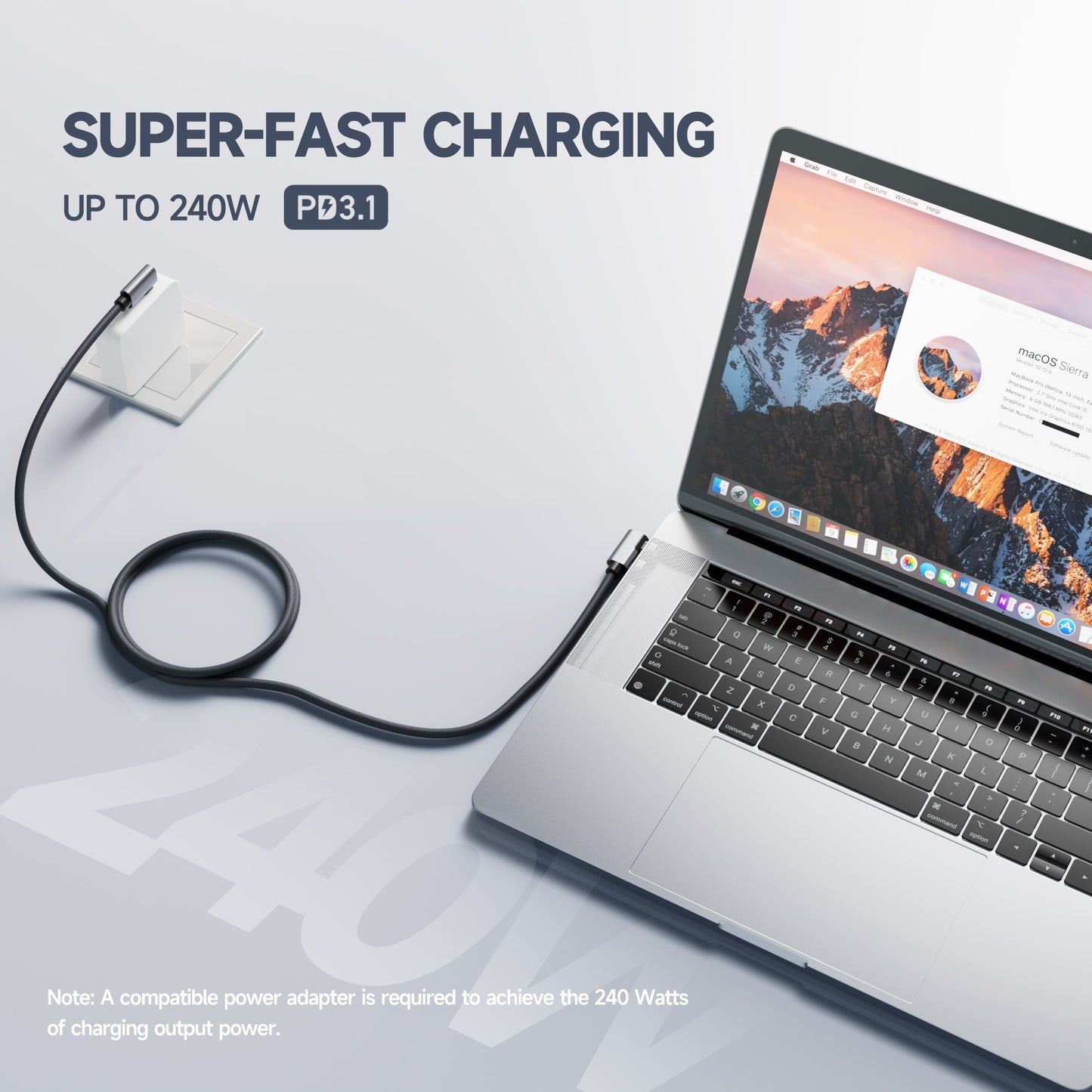Finding your iPhone's UDID is a breeze with this simple tutorial. No extra apps, certificates, or iTunes required.
All you'll need for this is:
- A Mac running macOS
- An iPhone
- A USB cable to connect the two (unless your iPhone is already paired to the Mac via WiFi)
Let's get started:
- Connect your iPhone to your Mac using the USB cable.
- If a prompt appears, authorize the connection by allowing your iPhone to trust this Mac.
- Open Finder on your Mac.
- In the sidebar under Locations, select your connected iPhone. This will bring you to the device page.
- Under your iPhone's name at the top of the page, click on the info button repeatedly until your iPhone's unique UDID is displayed.

That's all there is to it! This straightforward tutorial works on any version of macOS and provides a quick way to find the UDID without any additional apps or installations. Just what you need to get the UDID easily and be on your way.